



Excel has many tool packages to help do numerical manipulations. In particular the "solver" tool solves a single equation imbedded in a single cell. The solution requires a cells to contain the independent variable and another cell to contain the corresponding function value. The solver is then called with the "function cell" as a target. For instance, the spreadsheet below solves
x x = 100
The steps toward the solution are:
1- Build a table with the function calculated as a function of the "x" cell
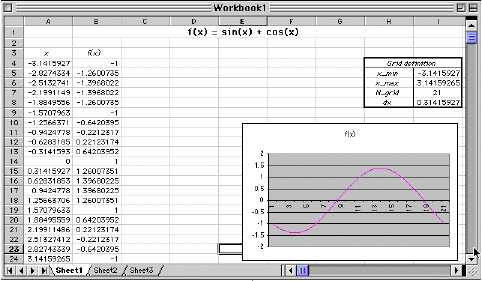
2- Click on the target cell (containing the function value)3- Call the solver from the "tools" pulldown menu
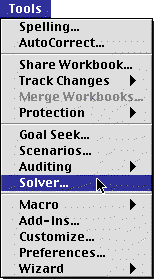
3- Respond to the following dialog box ( select the target cell, or function cell, select the "value of" option, enter the value of the RHS (must be a constant), select the "By Changing Cell" to be the x cell )4- Launch the search for the solution by selecting "Solve"
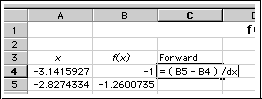
5- The solver respond by adjusting the "x cell" value to bring the "target cell" to the desired value. Then it presents a new dialog box which allows the choice of reports of the search process itself, i.e., the accuracy of the results. If you select some of these, the reports will be placed in separate sheet within the same workbook.
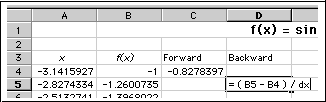
The Excel solver uses a numerical algorithm to solve equations. It requires a fairly accurate guess for the solution in order to be efficient. If the guess (original content of the "x" cell) is too far from an actual solution, Excel may not be able to find a solution at all (try x = 0.5 as a guess in the example above). Note also that this tool is not the best for two or more equations & unknowns.
|
Any questions or suggestions should be directed to |