



Data and text are entered in an Excel spreadsheet by simply typing the information in the appropriate cells. For instance, the following table of numbers was simply typed "by hand" in a new spreadsheet. Pressing "return", "enter" or clicking on a new cell signals Excel to accept what has been typed in a cell.
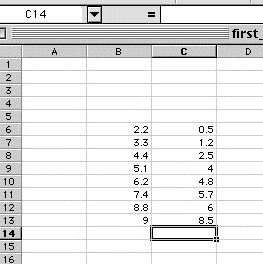
The table appearance can be greatly enhanced by using the "formatting" options from the menu bar. Some of these are described in the diagram below. These options apply to a single selected cell, or to a group of cells selected by dragging the mouse (button down) over the group.
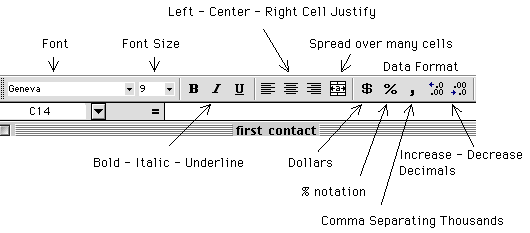
The table above can be transformed as shown below by typing in the titles above the columns, centering the two columns, italicizing the column headers, and adjusting the number of decimals to be one.
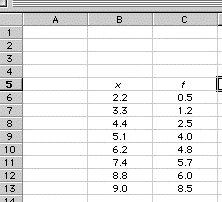
Borders can be added to a single cell or to a group of cells via the border button on the menu, which gives a choice of different types of borders. In the same way, the font and background colors can be adjusted via the color palettes provided by the color buttons on the menu bar.
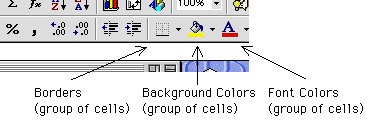
Our data table, finally, could look like as shown below.
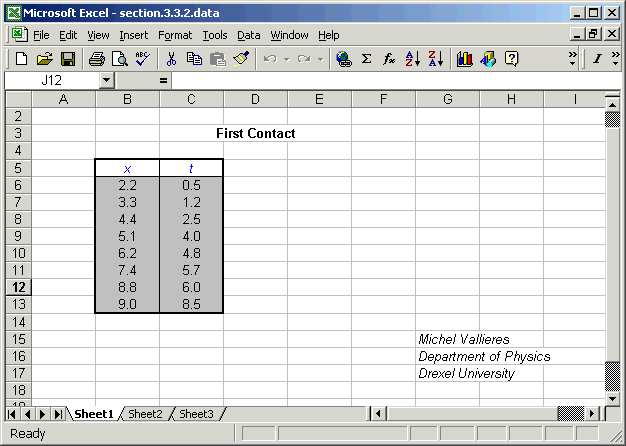
The reader should repeat this example to master the nuances of data entry and spreadsheet presentation setup in Excel.
|
Any questions or suggestions should be directed to |