



Numeric data and text are entered in the cells of a spreadsheet directly by typing the information in the cell. Corrections are made by selecting the cell and modifying the information in the input field below the menu bar.
Relations (or functions) between cells can be established by entering a formula in a cell. The syntax calls for typing "=" followed by an expression. Like in Maple, the elementary arithmetical operations are called by +,-,*,/, and ^. Brackets are used when necessary (following the usual algebraic notation) and spaces do not matter. The content of a cell is referred to by a click of the cursor in the appropriate cell.
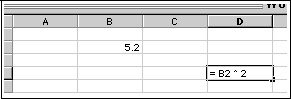
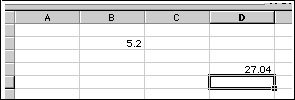
Cells can be given names. This is convenient for function evaluations since a cell content can be accessed via its name. Naming a cell is done by typing the name for a cell in the "Name Box". In the following, the B3 cell is given the name "flow" and its content used in an arithmetical expression.
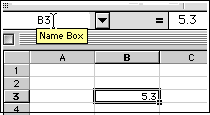
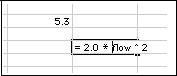
Another option to label a cell by a name is to make use of the labels typed in adjacent cells. This is particularly useful for labeling group of cells in tables. The option to use is "insert" - "name" - "create". A dialog box appears which allows to chose which cell to select the label from.
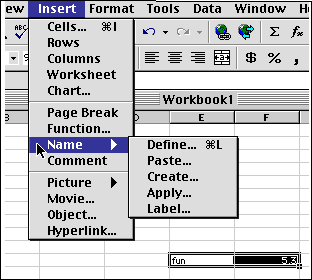
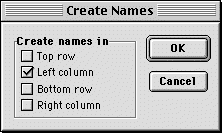
Excel comes with many built-in functions. These can be used in single cell to calculate the value of build-in functions. This is accomplished by writing "=" in the targeted cell, followed by using the option "insert" - "formula" from the menu bar. A Paste Function dialog box appears which allows the choice among various functions, neatly divided in categories. A single line explanation of the function also appears.
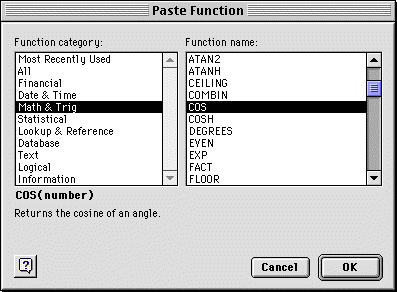
Following this, the argument dialog box appears; it allows to chose the argument of the function, either by clicking in the cell or by quoting its name. Excel then computes the value of the function.
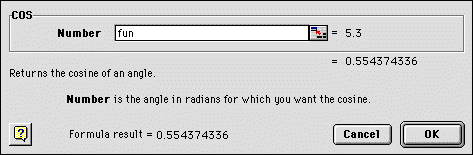
The number or type of argument depends on the function. For example, cos(x) requires one argument in radian, while the today() function (returning today's date) does not require any argument.
Excel will accept direct typing of the functions and its arguments as a shortcut. For instance, typing " = cos(fun) " in the target cell would be totally equivalent to using the "insert" - "formula" above.
|
Any questions or suggestions should be directed to |